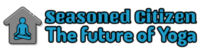Fix problems with documents or change well-hidden defaults: With the appropriate tips and tricks, working with Microsoft’s Word 2010 word processor can be considerably simplified. Many of the solutions also work in older versions.
The majority of the tips listed here refer to Microsoft Word 2010, but some of the solutions also work fine with previous versions, sometimes only the menu items have changed a bit. If the tip works with older Word versions, look these up the things we have noted this on the spot.
Open faulty Word files anyway
It happens again and again that Office documents suddenly seem to become zip files. These then contain numerous XML files, but are unusable. However, they can still be opened with Office.
Since Office 2007, Microsoft has been using Office Open XML as the format. The documents are saved as XML files and collected in an archive. You can recognize Office Open XML by an “x” in the file extension, such as .docx or pptx. However, some mail systems and Web services interpret these files incorrectly and change the file extension to .zip. Usually this changes the file link on Windows systems, instead of Office the integrated archive tool opens this data – and it can do little with the XML files.
There are several ways to work around this problem. The easiest way is to change the file extension from ZIP back to the original extension. Under Windows 7, for example, this is not possible without further ado. Here it helps if you open the document with the respective Office application. To do this, go to File – Open. Afterwards the file manager should appear, this shows by default only the supported file types – which does not help in the current case.
There is a dropdown menu next to the file name field. Here you have to change the entry to “All files” – and the file manager already shows the supposed ZIP file. If everything is fine after opening, you can edit the document as usual and save it again.
Adjusting the Path for Document Templates
With every new version of Microsoft Office, users should be able to access the functions even faster and more conveniently. But anyone who wants to change the storage location for document templates in Word 2010 could assume the exact opposite: Microsoft has well hidden the way to the goal.
In Word, click the File tab, and then click Options. The Save category would be consistent, but far from it. Instead, click Advanced in the left pane, scroll down to the bottom right until you reach the General section.
There, they click File Locations and can now customize the path for the document templates on the File Locations tab.
Always insert text without formatting
If you copy texts between different applications, the annoying formatting is often taken over as well. In Word 2010 this function can be deactivated and only the pure text can be transferred.
The settings for copying, cutting and pasting text are hidden in the Word options in the Advanced submenu. Here you can use a drop-down menu to select how Word handles texts that are copied between different programs or documents.
By default, the formatting is used. In the dropdown menus, you can select for each individual item whether the formatting should be merged or only the pure text inserted.
Fix problems when opening documents by double-clicking on them
Under Windows it may happen that Word files on the desktop or in Windows Explorer can no longer be opened by double-clicking. The word processor starts, but without loading the document. However, opening the document directly in Word works.
Show Word document with additional fonts on other PCs
Word files that contain additional fonts are not displayed correctly on another computer if these fonts are missing there. With a trick, however, the display does work.
Embedded: If you embed additional fonts in a Word document, the fonts will also be displayed correctly on other PCs.
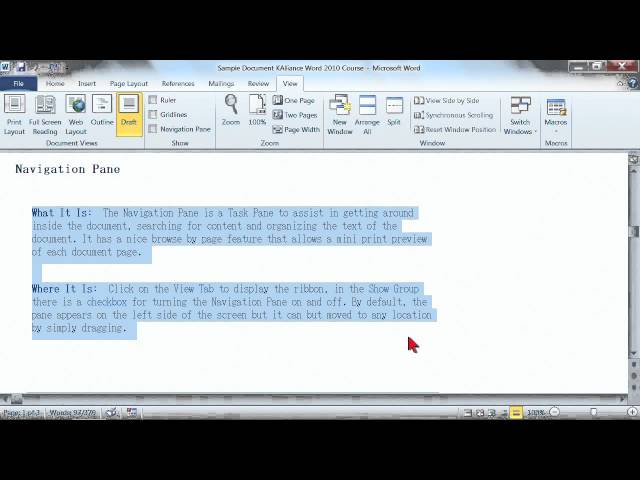
In the Word options, you can set the Save dialog to embed fonts in a document so that they are also displayed on another PC. In Word 2007, one selects the entry Storage options in the dropdown menu Tools when saving and then activates the check box Embed fonts in the file.
An alternative to this procedure is to save the file in PDF format. Word 2007 and 2010 are able to do this by default, with older Word versions of Microsoft you have to use a software like PDFCreator.
Extract graphics from docx file
Images contained in a Word document can only be extracted individually using the context menu. This is very tedious with many graphic elements. It’s more convenient to use the docx format.
Packaged: If you open a docx file with an unpacker like 7-zip, you can quickly find the individual graphic elements of the document. The docx format is a zip file with all components of a document.
With the introduction of Office 2007, Microsoft has established the docx format. This Office XML format uses an XML reference schema and a ZIP container. The logical components of the file are stored in a package in Office XML format as individual files and components.